Tcl/Tk Project Manager
About
ProjMan (aka "Tcl/Tk Project Manager") is a editor for programming in TCL/Tk (and other language). It includes a file manager, a source editor with syntax highlighting and code navigation, a context-sensitive help system, Git support, builtin pseudo-terminal and much more. Working an Linux and Windows.
Support languages
Highlightning and source code navigation:
- Tcl/Tk
- GO
- Perl
- Python
- Ruby
- Shell (BASH)
- Markdown
- YAML (Ansible support)
- Lua
Highlightning:
- HTML
- XML
Requirements
For UNIX-like OS Tcl/Tk >= 8.6 http://tcl.tk tcllib, tklib
Screenshots
- Navigation the source code structure, and syntax highlighting
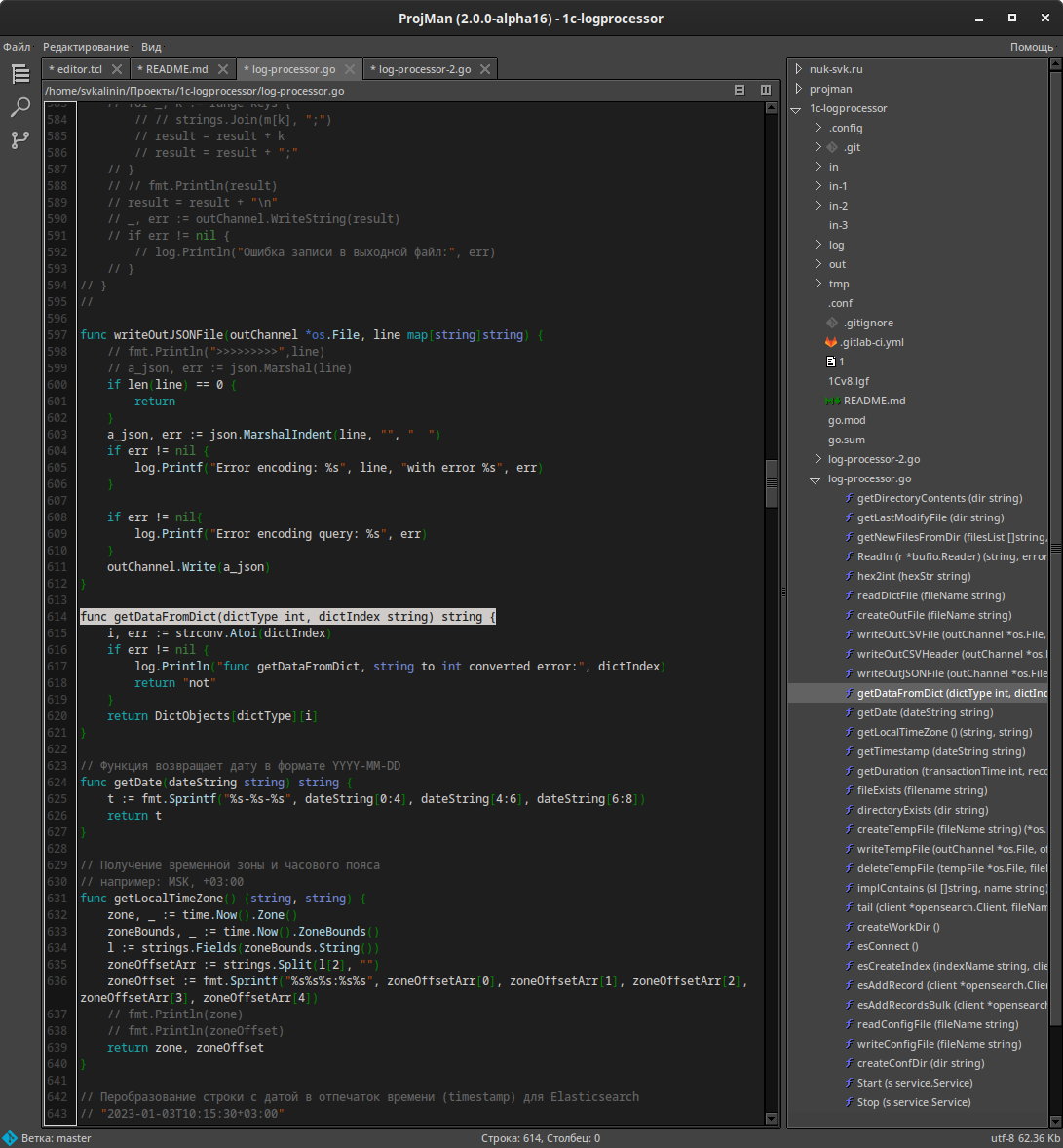
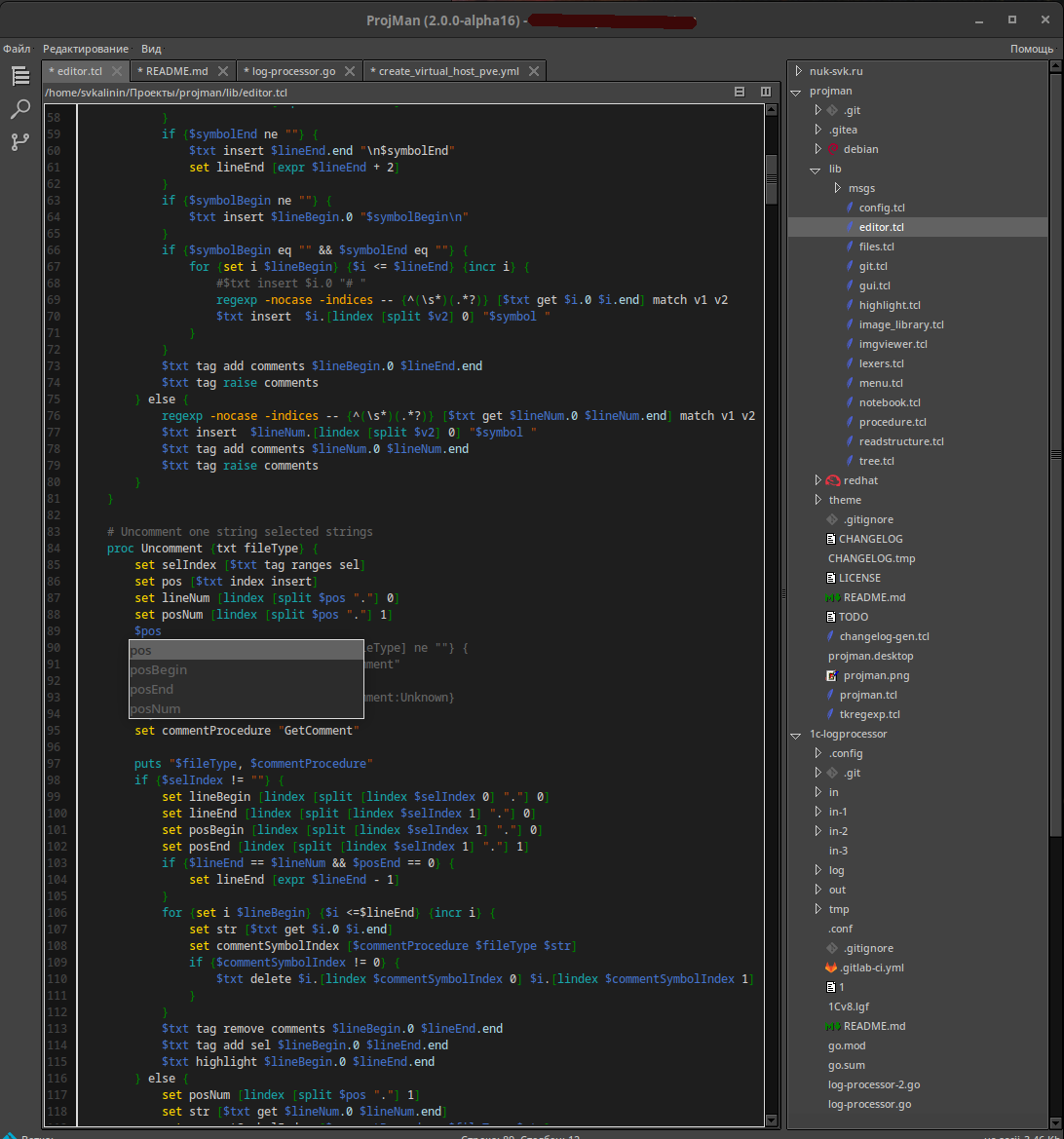
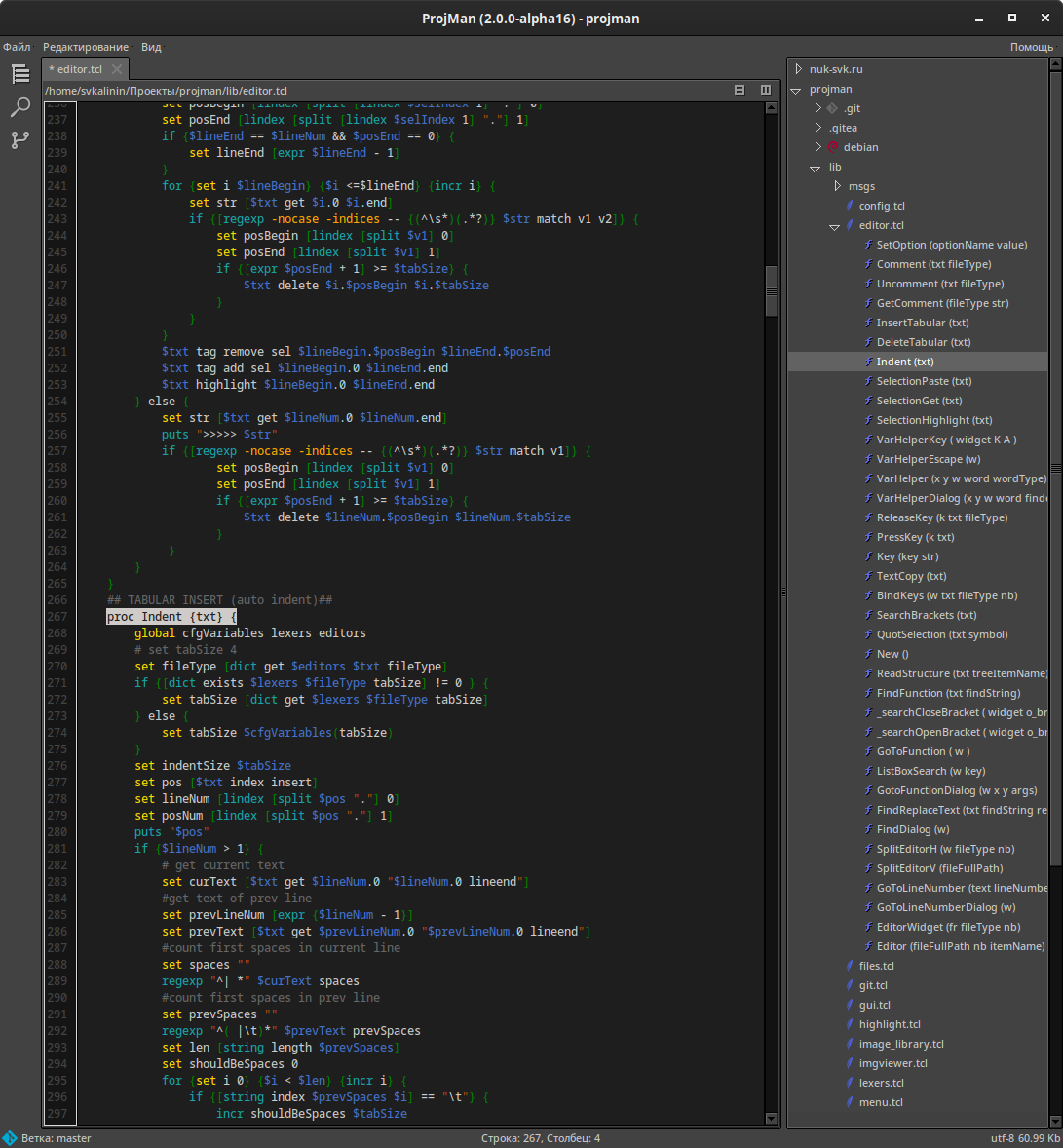
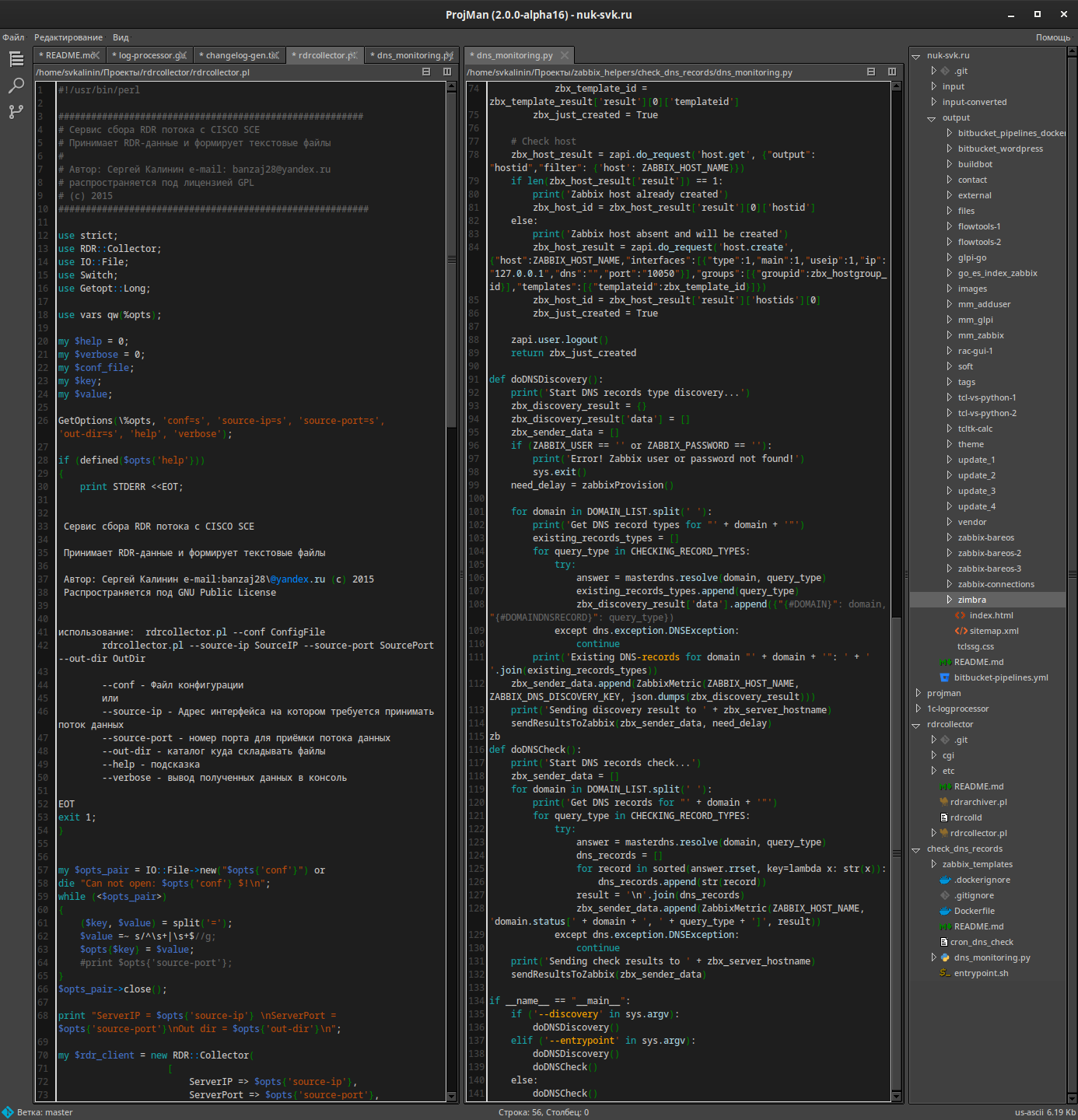
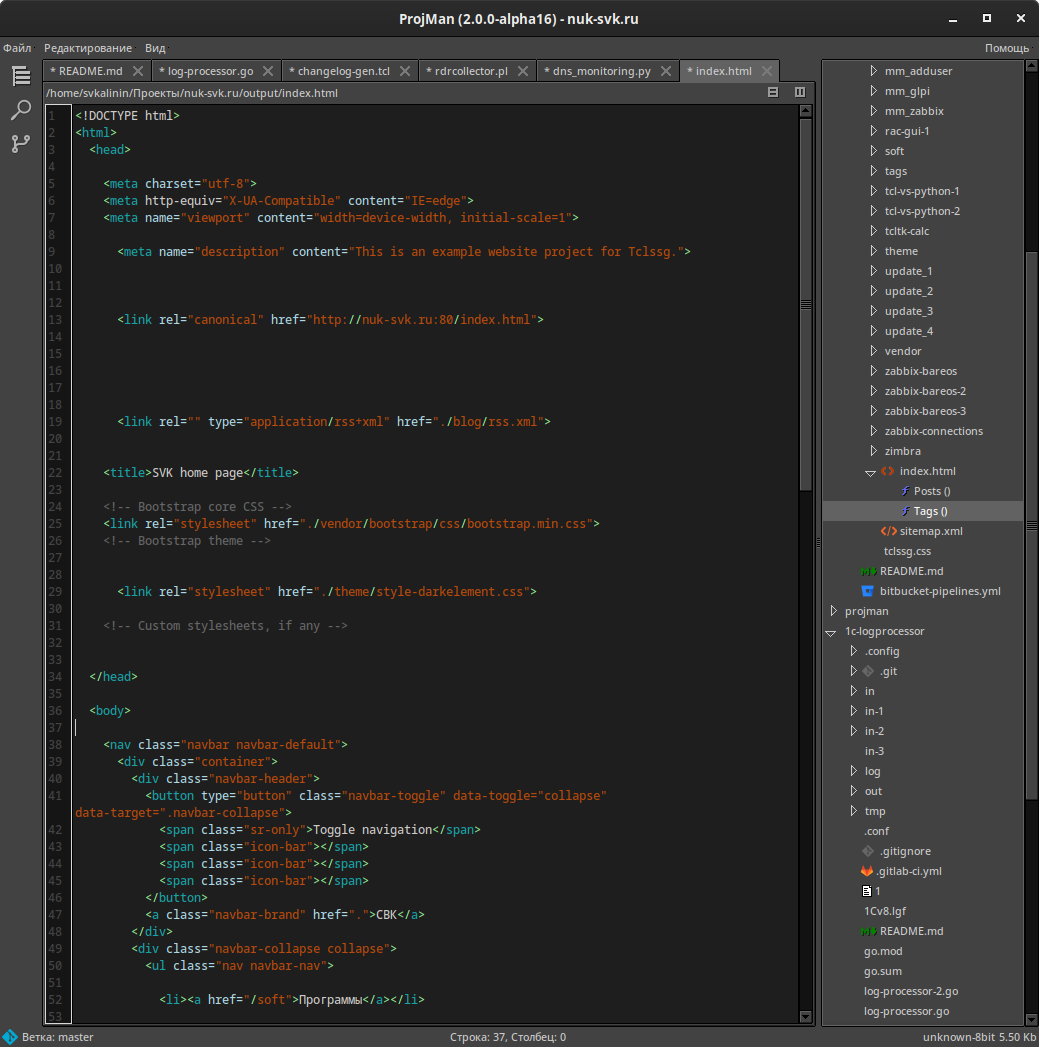
- Hints when entering names of variables and procedures
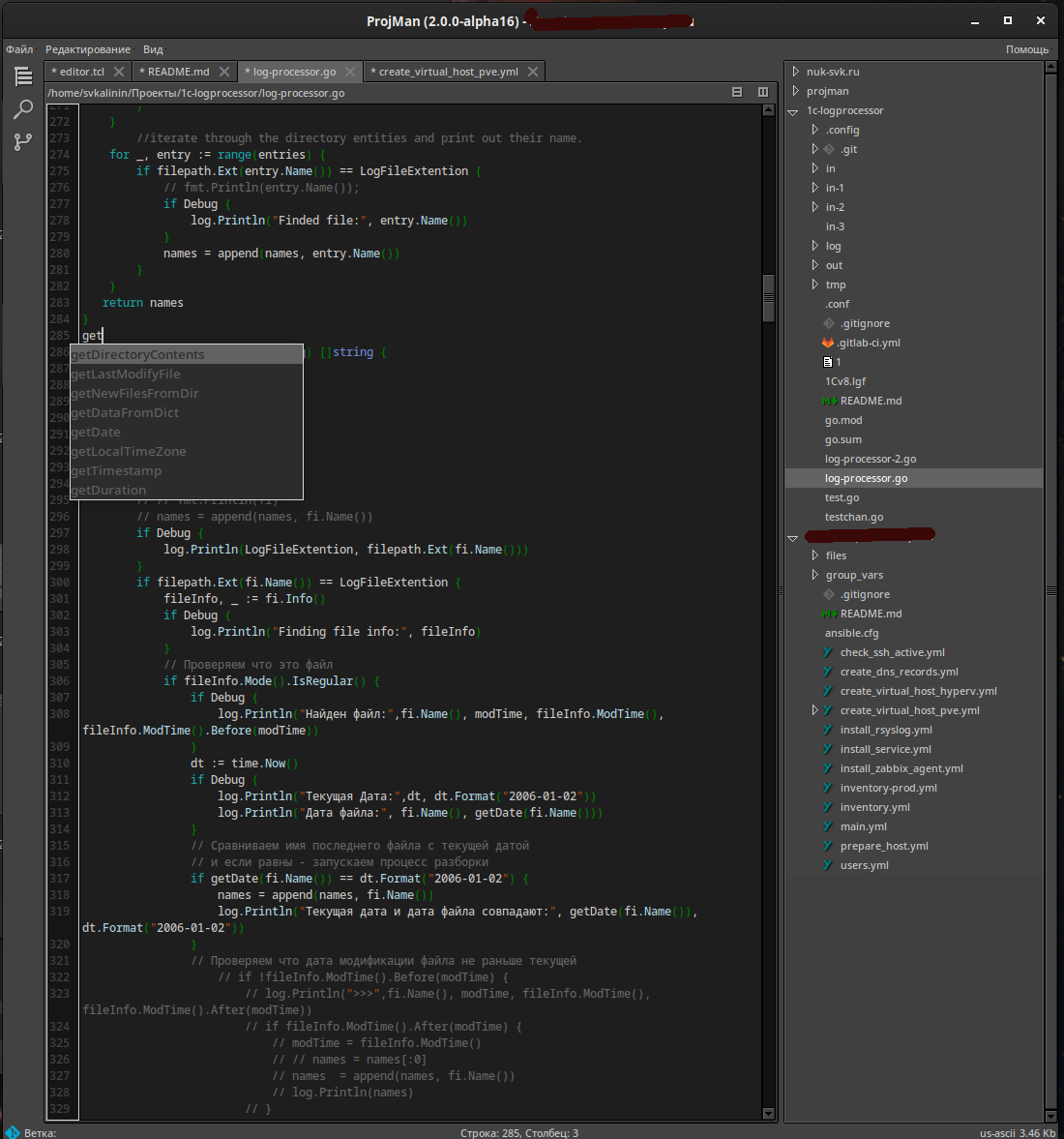
- Searching for a variable definition in ansible files
- Navigation the ansible source code structure
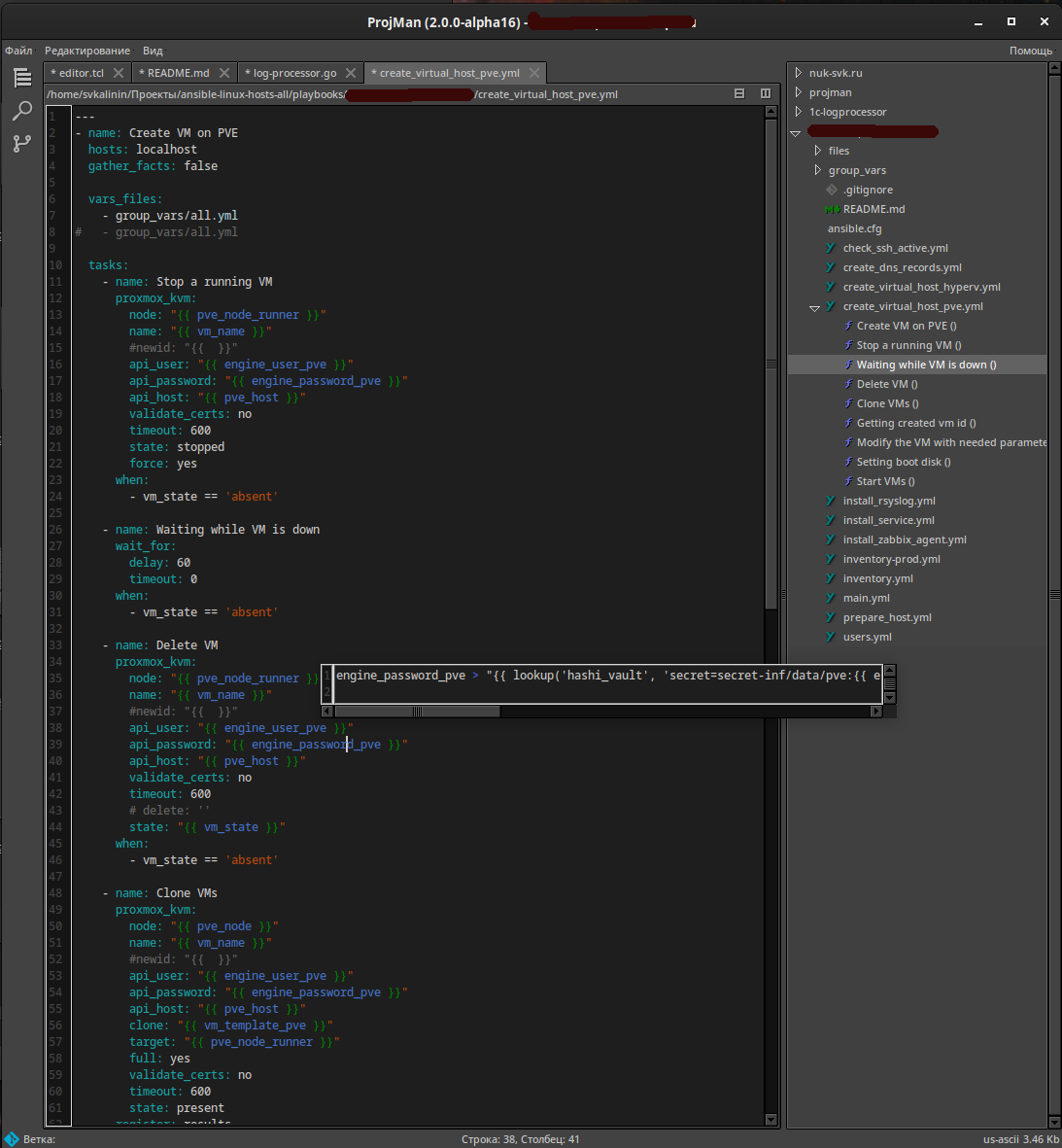
- Navigation the markdown source code structure
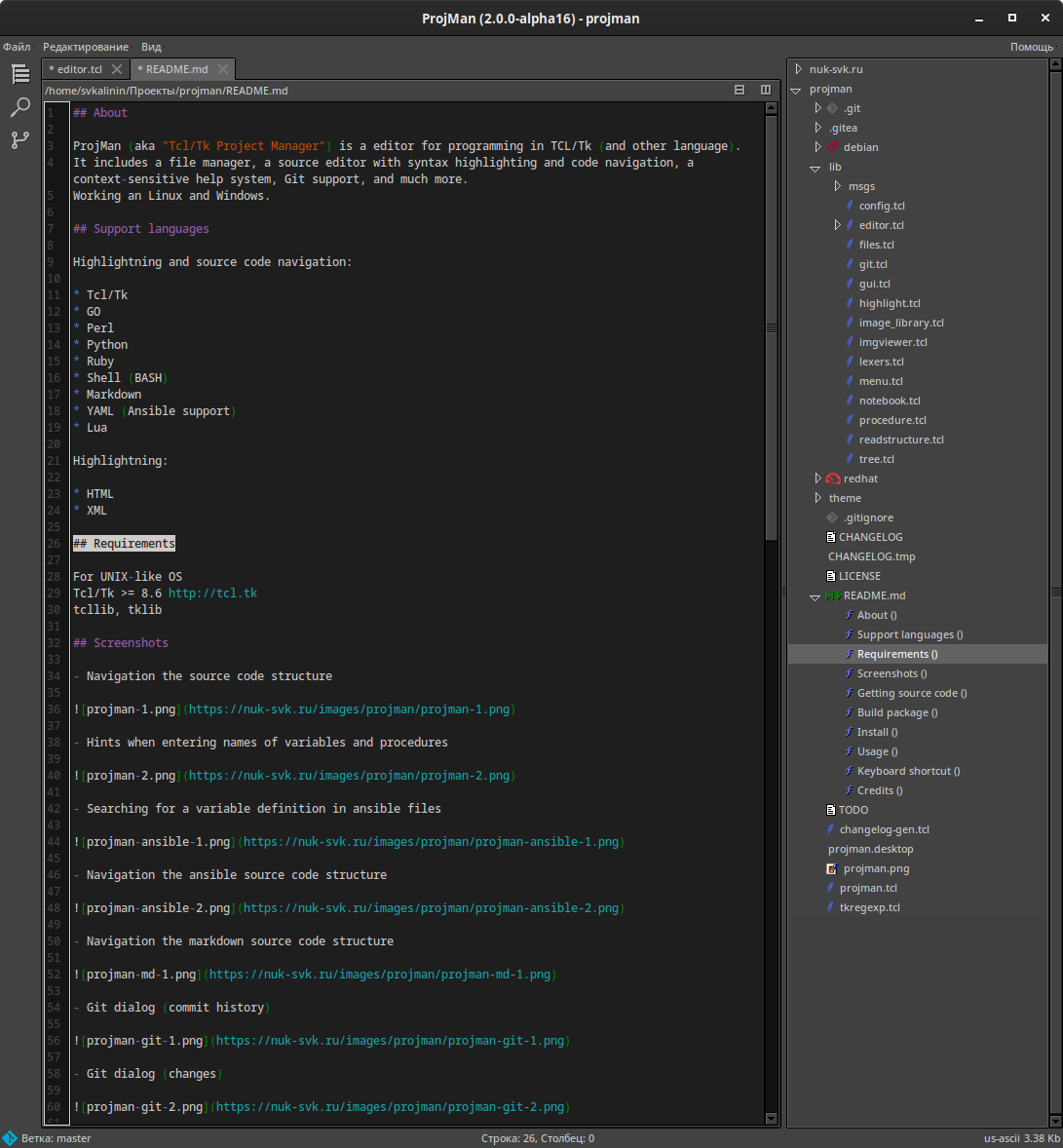
- Git dialog (commit history)
- Git dialog (changes)
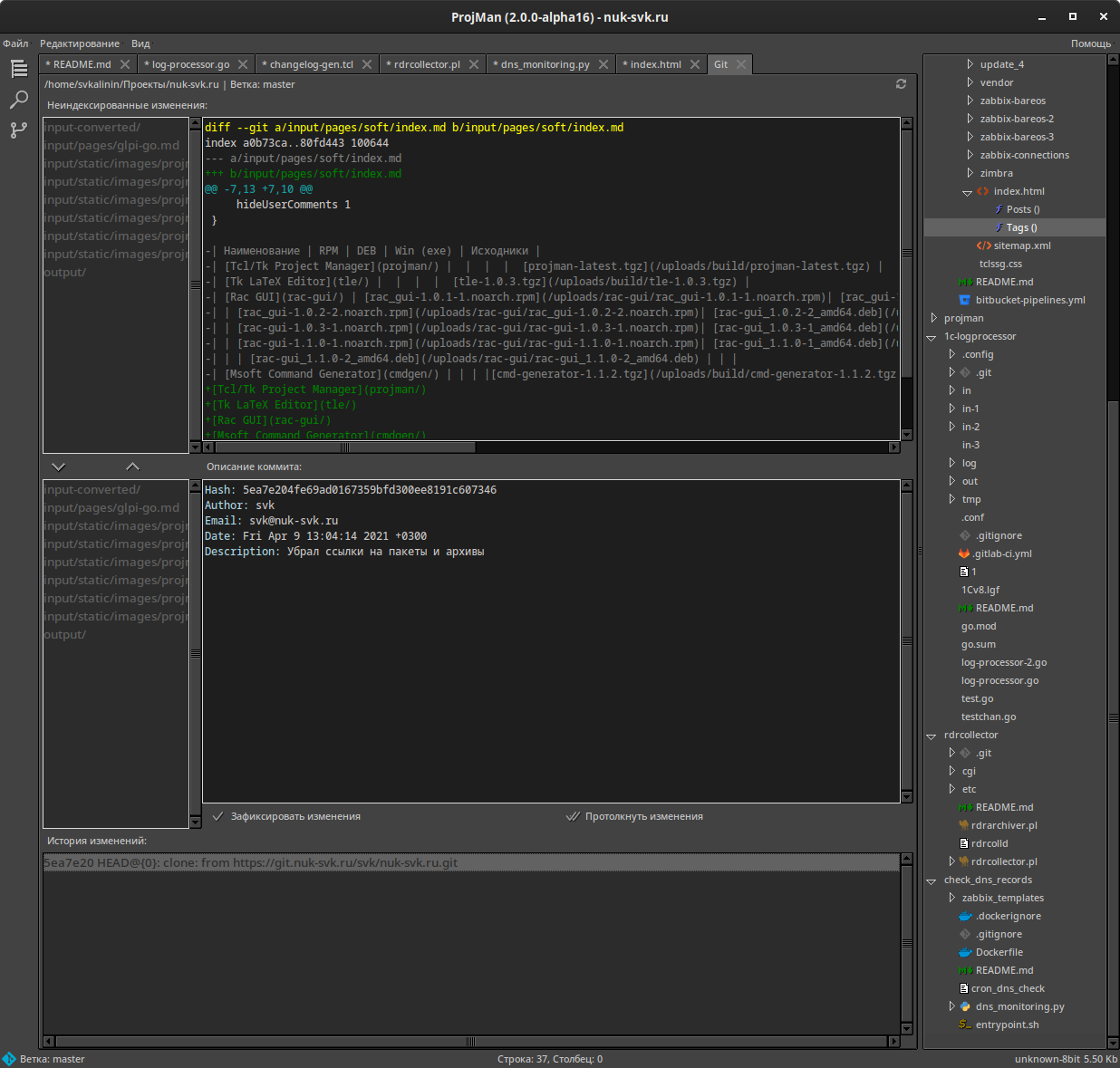
- Flexible interface configuration
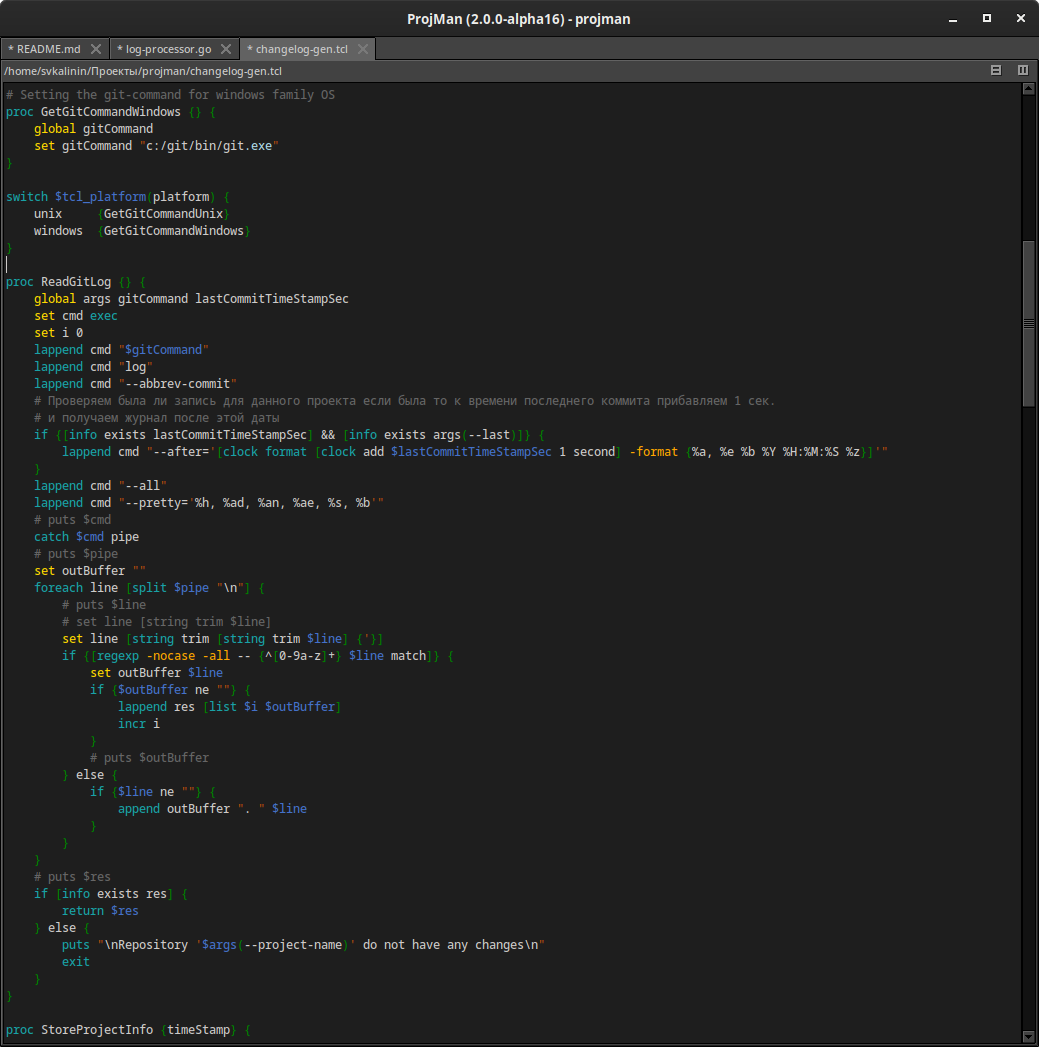
- Find/Replace dialog
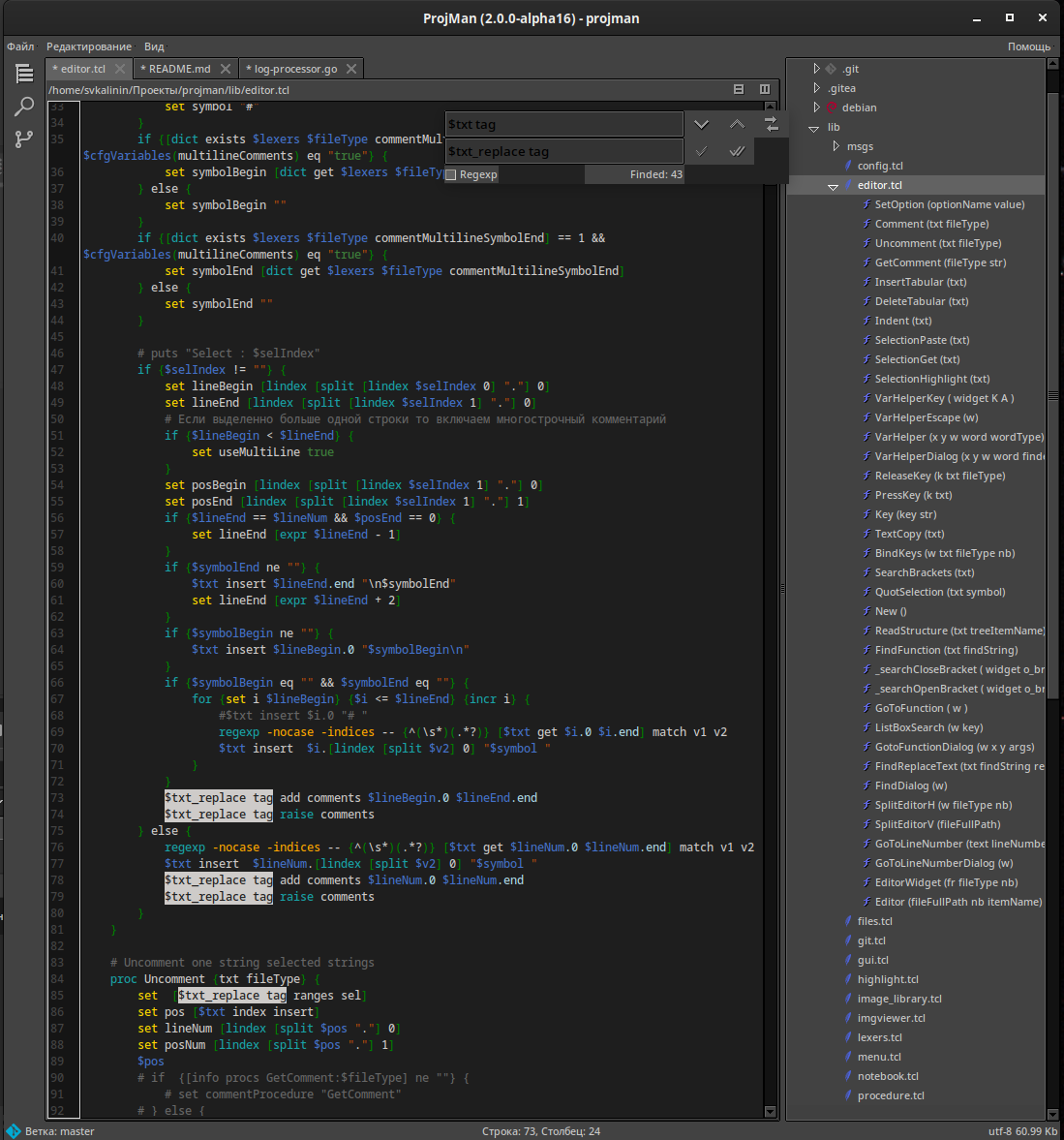
- Global searching dialog
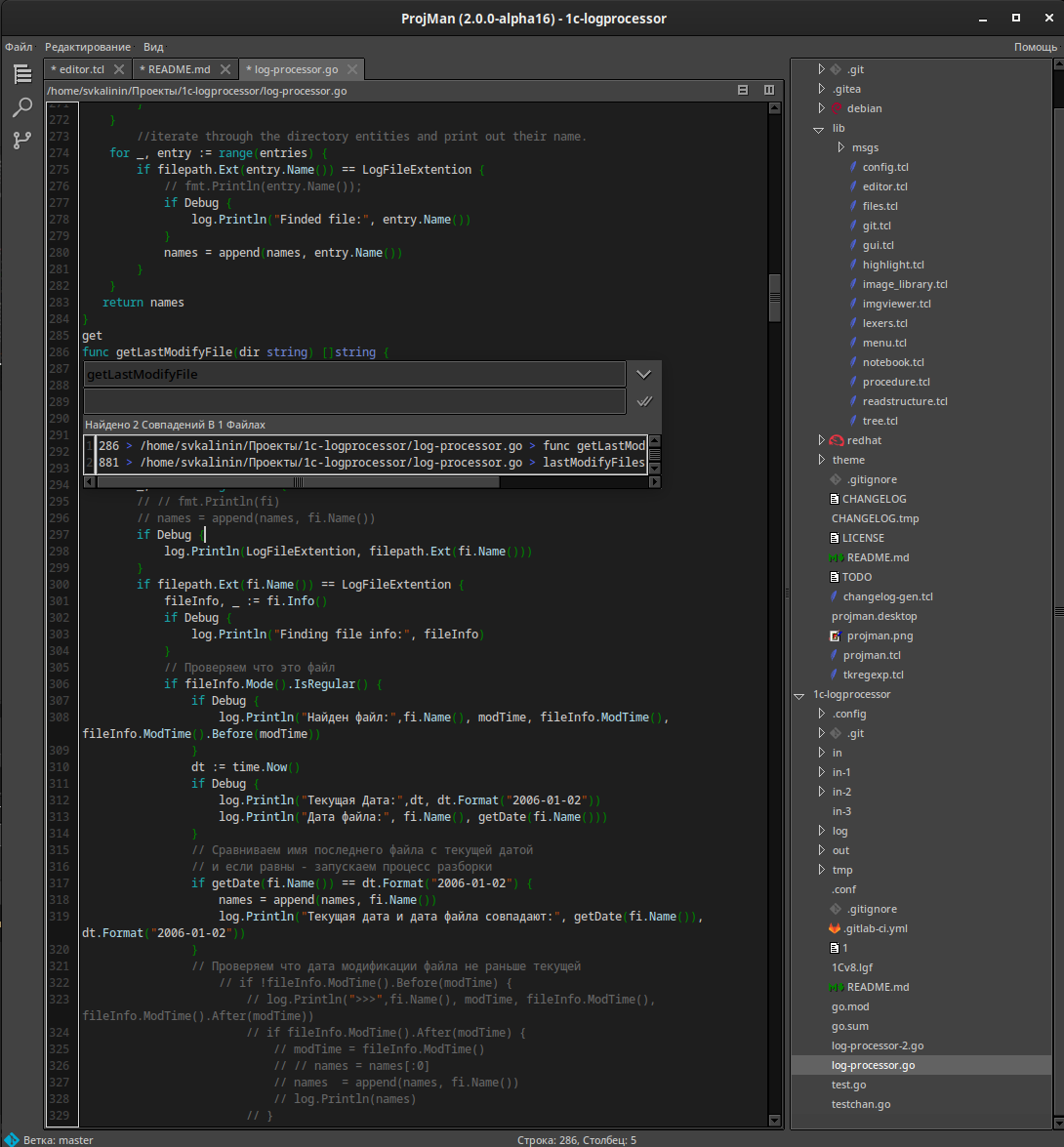
- Pseudo-terminal
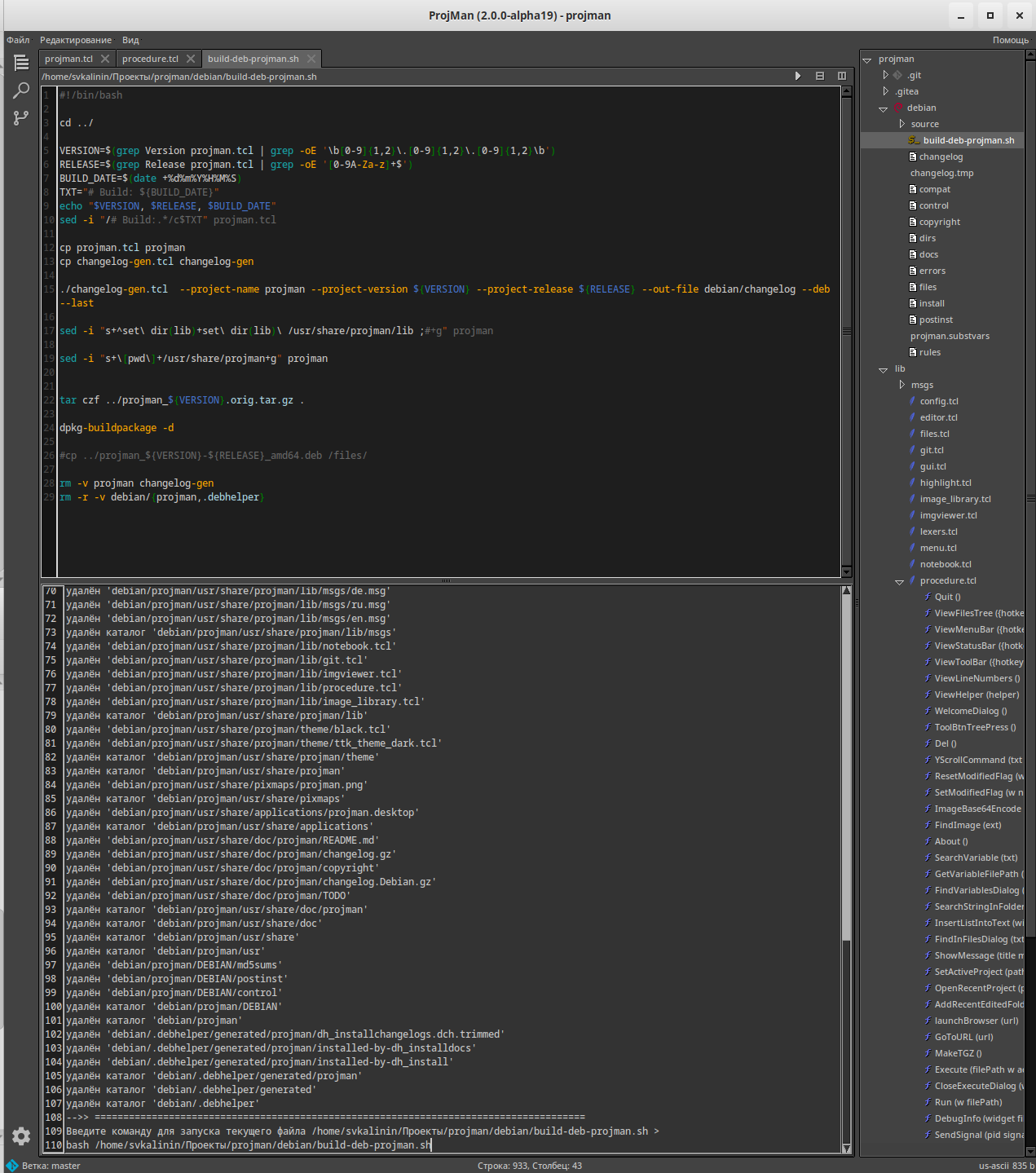
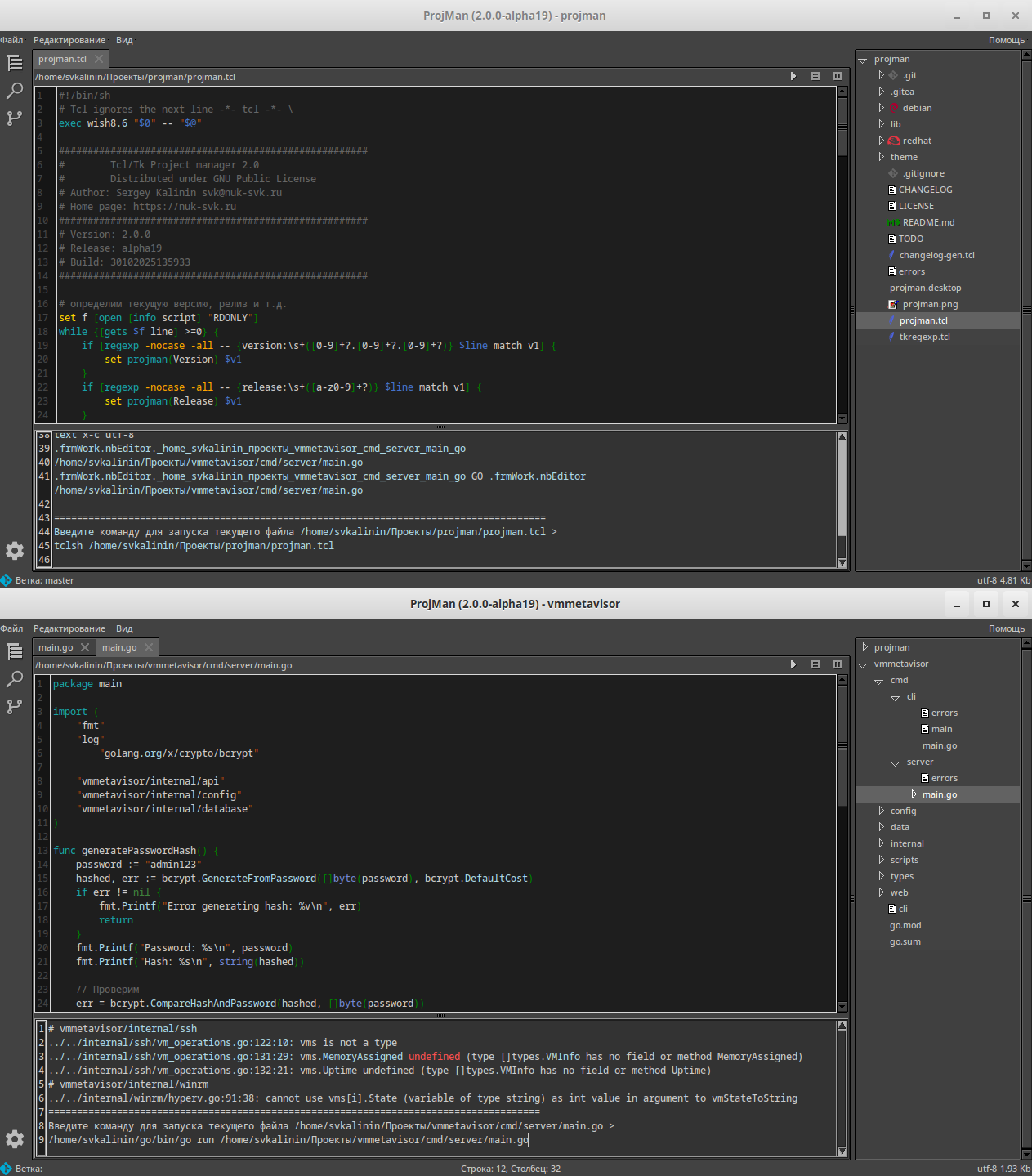
- Image viewer
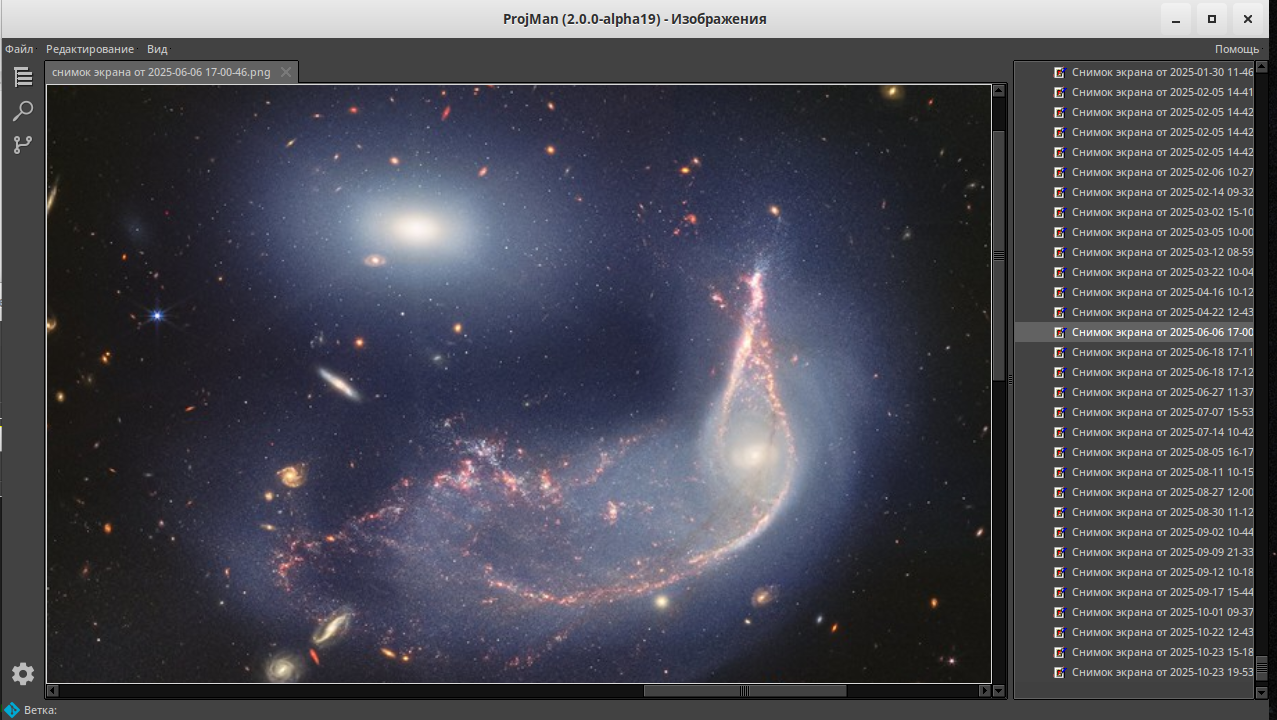
- Settings editor
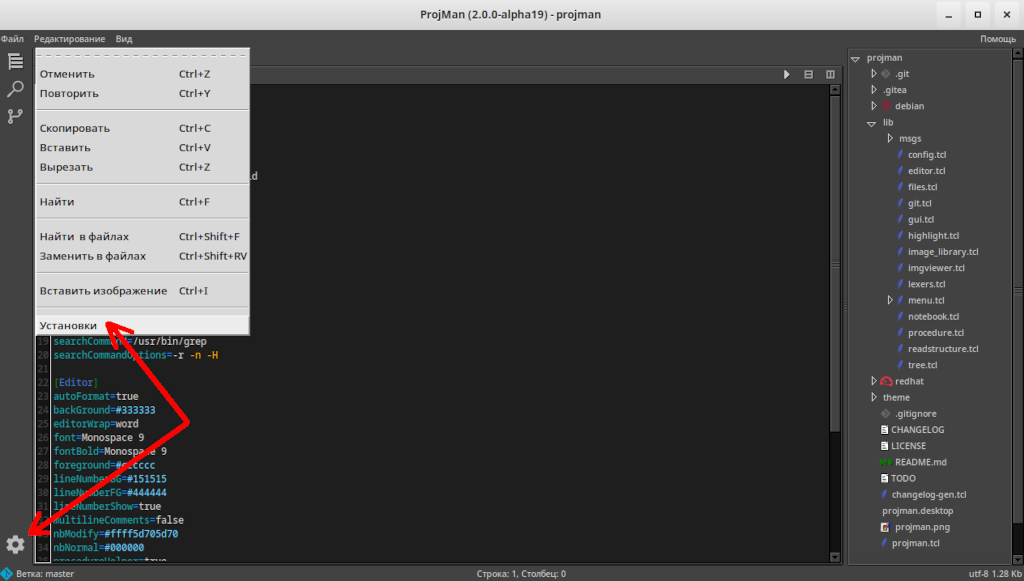
Getting source code
Download the source code https://git.nuk-svk.ru/svk/projman/
Or use git:
git clone https://git.nuk-svk.ru/svk/projman.gitBuild package
cd projman/debian/
./build-deb-projman.sh
cd projman/redhat/
./build-rpm-projman.sh Install
Use package manager for you system:
Debian sudo dpkg -i projman_2.0.0-alpha_amd64.deb
Redhat sudo rpm -Uhv projman_2.0.0-alpha_amd64.rpm
Usage
Running command (need full path to the each file or folder):
Open files
projman ~/tmp/test.tcl ~/tmp/2.go ...Open folders
projman ~/projects/projman ...Or type "projman" into terminal, Or choose the name of the program "Projman" on the Start menu.
Keyboard shortcut
- Ctrl-N - Create new file
- Ctrl-O - Open file
- Ctrl-W - Close editor (file)
- Ctrl-Q - Quit from ProjMan
- Ctrl-J - Show procedures (functions) list for navigation in open editor
- Ctrl-L - Find and display files where the variable is defined, the name of which is located under the cursor in the editor
Ctrl-F - Search text in open editor
Ctrl-[ - Move the line (or selected lines) one position (see config tabSize=4) to the right
- Ctrl-] - Move the line (or selected lines) one position to the left
- Ctrl-, - Comment the line (or selected lines)
- Ctrl-. - Uncomment the line (or selected lines)
- Ctrl-I - Insert base64 encoded image into edited text
- Ctrl-G - Go to line dialog
- Ctrl-C - Copy selected text into buffer
- Ctrl-V - Paste text from buffer
- Ctrl-R - Open terminal for edited file
- Ctrl-Z - Send SIGTSTP signal
- Ctrl-D - Send SIGINT signal
Ctrl-C - Send SIGKILL signal
Alt-P - Show/Hide the file tree panel
- Alt-W - Delete the current word
- Alt-E - Delete text from current position to end of line
- Alt-B - Delete text from current position to begin of line
- Alt-R - Delete current line
- Alt-Y - Copy current line into buffer
- Alt-S - Split the edited window horizontally
- Alt-K - Open folder
Credits
Sergey Kalinin - author svk@nuk-svk.ru http://nuk-svk.ru
Laurent Riesterer - VisualREGEXP and TkDIFF+ parts laurent.riesterer@free.fr http://laurent.riesterer.free.fr